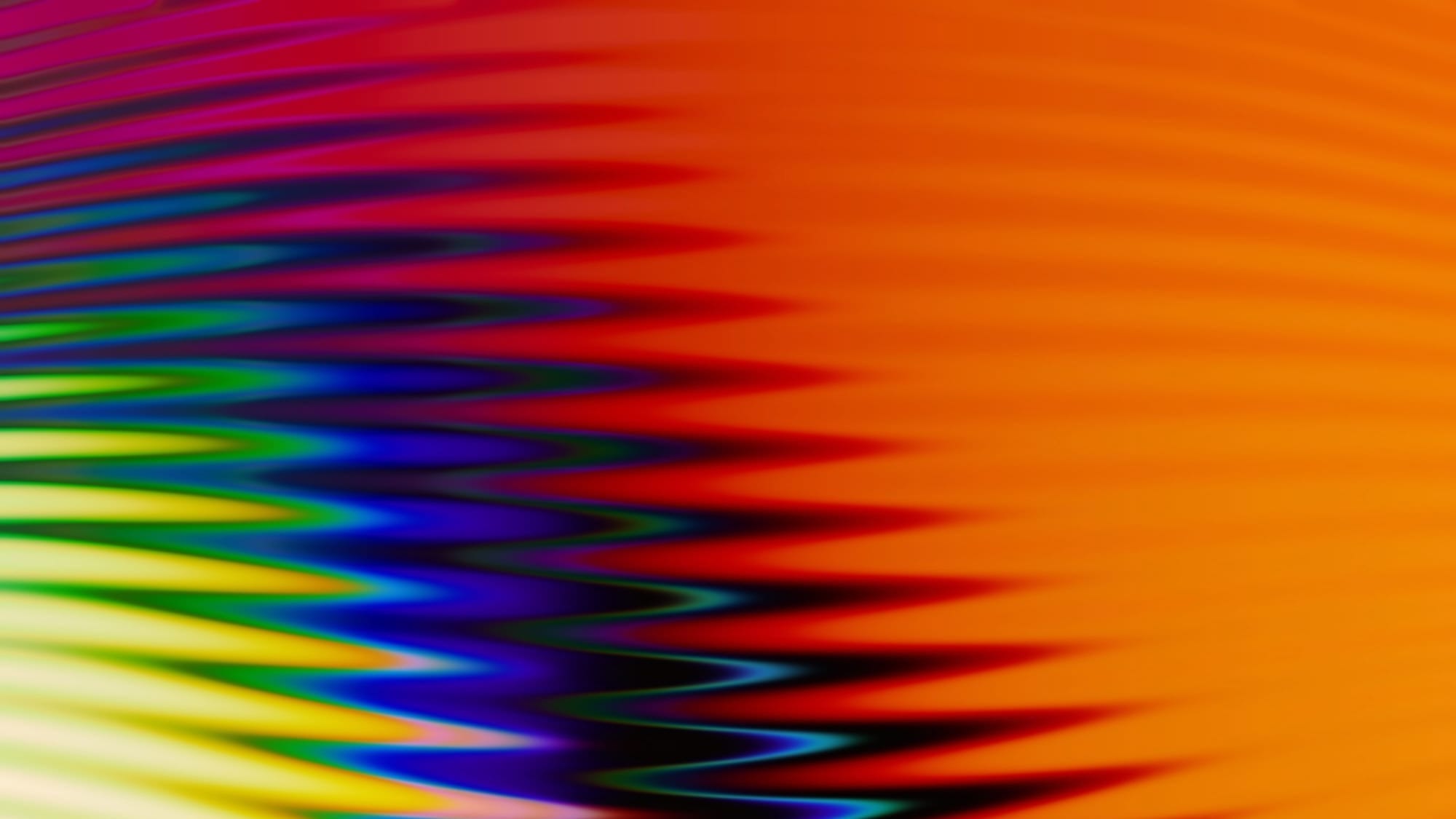Automating HubSpot Workflows Without Headaches
If you’ve ever opened up a HubSpot workflow and immediately felt your brain slide into panic mode, you're not alone.That logic tree that started as “Send follow-up email after form fill” has now morphed into a sprawl of branches, enrollment triggers, and logic gates that reads more like a bad thriller script than a marketing automation system.
You didn’t mean to build a monster. You were just trying to get the webinar follow-up out on time.
This one’s for the mid-level marketer who knows how to use HubSpot workflows but is quietly wondering whether they’re actually doing it right. Let’s break down how to clean it up, scale it smartly, and build something your future self (and your team) will thank you for.
Why Workflows Get Complicated Fast
On the surface, HubSpot workflows seem simple: If someone fills out a form, send them an email.
But then you layer in segmentation. Then someone asks to change the email based on lifecycle stage.Then someone from Sales wants a Slack alert.
Suddenly your “quick campaign” has ten branches, two loops, and no exit logic.That’s how workflows turn into monsters.
Where it usually goes wrong:
- Trying to solve every edge case inside one flow
- Creating parallel versions for minor variations
- Building without a real goal or owner
The Difference Between Linear and Branched Logic
Linear workflows are straight paths.
One trigger. One set of actions. Great for alerts, simple follow-ups, or internal ops.
Branched workflows are where complexity creeps in.
Use them when the experience should change based on data—like industry, product tier, or user role.
Example:
- Linear use case: Webinar follow-up.
- Trigger: Form fill
- Action: Send replay link
- Delay: 2 days
- Action: Send “What did you think?” email
- Branched use case: Demo flow by product interest
- Trigger: Demo request
- If: Interested in Product A → Nurture A
- If: Interested in Product B → Nurture B
- If: Unclear → Send clarification email
Use linear when you're aiming for consistency. Use branched when you’re genuinely changing the path or message.
If/Then Logic: How Much Is Too Much?
You know you’ve gone too far when your workflow reads like this:"If the contact clicked the pricing page but not the demo video, and they’ve been a subscriber for more than 14 days, and they’ve attended a webinar but didn’t open the last newsletter…”
Stop.
What to ask instead:
- Is this change creating a different experience or just a different subject line?
- Could I simplify this with better list segmentation beforehand?
- Is this branch solving a real problem or just reacting to one?
What to Automate vs. What to Leave Manual
Not every process needs a workflow, and not every task should be manual. The trick is knowing what earns automation… and what still needs a human touch.

Here’s how to split the work up:
Automate:
- Repetitive tasks
- Internal follow-ups
- Scoring and lifecycle stage updates
- Routing based on deal size or geography
Examples that belong in workflows:
- Assigning a lead to a rep based on industry
- Creating a task if a contact opens 3+ emails in a sequence
- Sending “Still interested?” emails after 10 days of inactivity
Leave manual:
- Responses that require nuance
- Objection handling
- Contract decisions or escalations
When your workflows are doing their job, your team gets to spend more time on strategy, not chasing down the same follow-up for the tenth time. Automate what’s predictable. Keep people where judgment matters.
Exit Conditions and Logic Loops Explained
This is where a lot of good workflows quietly go bad. If your leads are getting stuck, doubled up, or misrouted, your exit conditions or re-enrollment rules are probably to blame.
Exit conditions tell HubSpot when to pull someone out of a workflow. Without them, you risk:
- Duplicate sends
- Wrong timing
- Leads getting stuck in workflows they’ve already completed
Logic loops happen when a contact keeps meeting the same trigger. Over and over. And over.
Avoid both with:
- Enrollment criteria: Only add people who meet X, Y, and haven’t already converted
- Goal criteria: Remove contacts if they hit a key goal (like becoming a customer)
- Re-enrollment settings: Disable unless you need it
What this looks like in practice:
- If someone downloads a white paper, start a nurture
- If they request a demo, pull them out of nurture immediately
- If they book a call, remove them from all automated flows
A clear exit path prevents logic loops, reduces noise, and keeps your automation from tripping over itself every time a lead takes action. Don’t just build the beginning. Build the off-ramp, too.

Smarter Testing and Version Control
A little prep saves a lot of clean-up. Before you hit “Publish,” test everything. Twice.
Use HubSpot’s testing tool to:
- Run test contacts through each branch
- Verify delays and actions fire correctly
- Catch mistakes in timing or logic before someone real sees them
Post-launch best practices:
- Label workflows clearly (ex: CS_Onboarding_FollowUp_2024Q2)
- Add owner and review date in internal notes
- Use “DO NOT EDIT” in names for active campaigns
- Review all workflows quarterly (or monthly if high-volume)
Example of a helpful change:
- Add a note inside the workflow: “Built for Q2 webinar series only. Will sunset after June 30.”
Clear names, review dates, and internal notes give your team context, reduce editing risk, and keep fragile flows from becoming landmines.
How to Maintain Your Workflow Library
If you're relying on tribal knowledge or Slack messages to understand what each flow does, it’s probably time to clean house.
What to do:
- Archive anything inactive for 60+ days
- Create tags or categories (Lead Gen, CS, Sales Ops, etc.)
- Assign owners and last-updated dates
- Create a central doc or Airtable to track it all
A well-organized workflow library saves time, reduces duplicate builds, and helps new team members get up to speed fast. Treat it like part of your infrastructure, not just a marketing tool.
Scaling Workflows Across Departments
When automation supports sales, success, and ops too, your whole funnel runs smoother, and your team stops duplicating effort.
Here’s what we mean:
Sales can use workflows to:
- Assign leads by tier or region
- Trigger tasks after key engagement
- Send intro emails automatically after demo
Customer Success can use workflows to:
- Launch onboarding sequences
- Track renewal timelines
- Trigger support check-ins based on usage data
Ops can use workflows to:
- Clean up data
- Assign naming conventions
- Manage integrations
What this looks like in practice:
- Demo scheduled → Auto task to CS for prep
- Renewal in 30 days → Reminder email + task to AE
- Contact missing company name → Workflow pulls from Clearbit
Cross-functional automation saves time. Just make sure everyone’s on the same page.
Build for Clarity, Not Complexity
The best HubSpot workflows don’t feel fancy. They feel obvious.They solve real problems, follow clear logic, and help your team work better without second-guessing every step.
When workflows are working, you’ll know.
- Sales follows up faster
- Leads get the right content
- CS can track where users are
- You spend less time fixing and more time scaling
And if that’s not how your setup feels right now? It’s fixable.
Want Workflows That Don’t Feel Like Guesswork?
FMK helps mid-sized teams get their HubSpot automation under control. Whether you need a full audit, a new lead routing system, or just someone to untangle a logic knot from 2022, we’ve got you.
Let’s make your workflows run smoother, scale better, and actually support the way your team works. No mystery. No minefields. Just smart automation that makes sense.