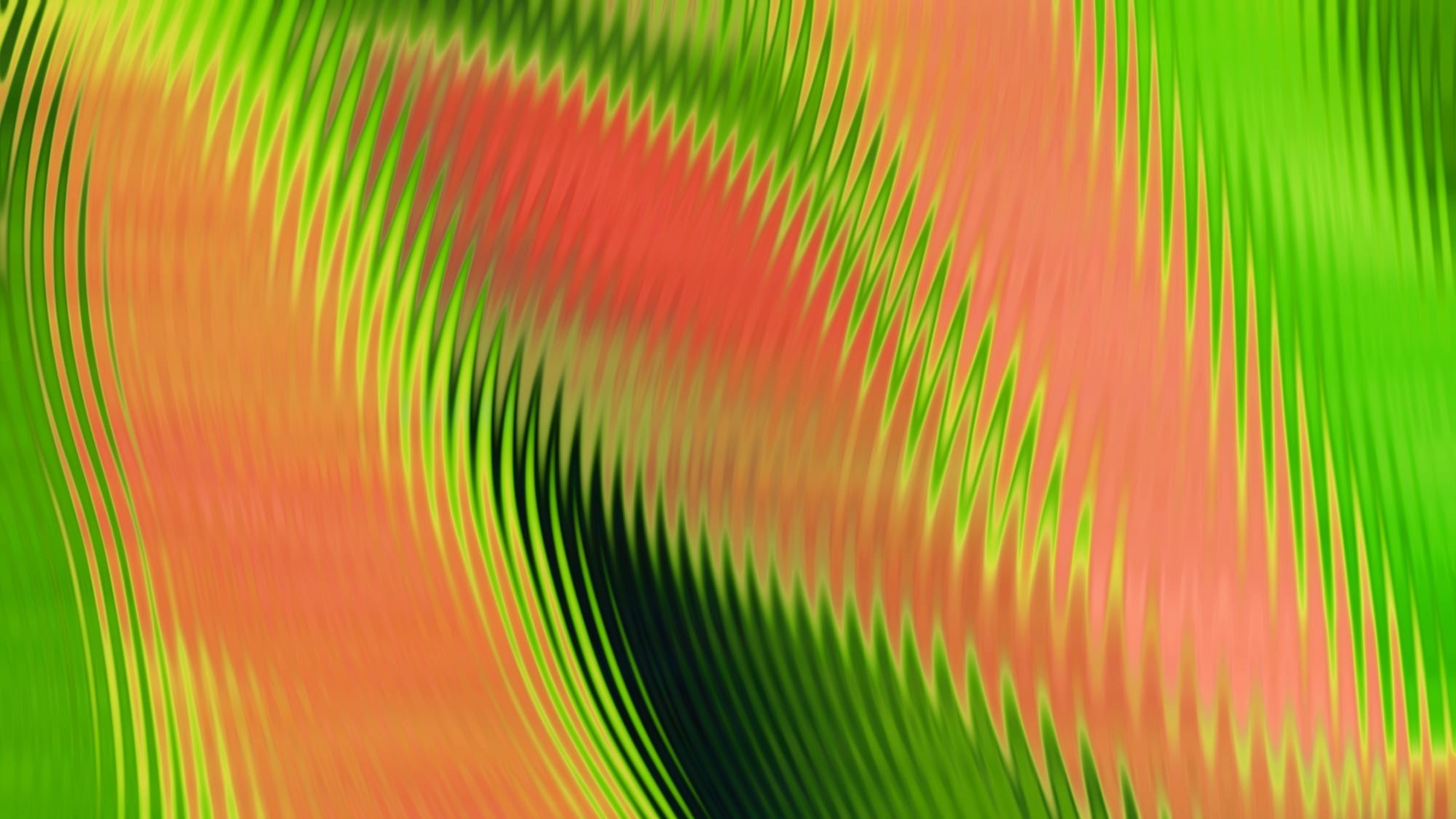How to Read Ga4 Data Without Losing Your Mind (or Your Job)
Welcome to the new world of Google Analytics 4. If you logged into your GA dashboard recently and felt like you were staring at a spaceship control panel, congrats, you’re not alone.
The shift from Universal Analytics to GA4 has marketers rethinking how they track, measure, and report. And while it’s billed as more powerful and future-ready, it’s also wildly unfamiliar for anyone used to the “good old days” of bounce rate and session-based dashboards.
What GA4 Is and Why It Replaced Universal Analytics
GA4 is Google’s latest version of Google Analytics. It replaced Universal Analytics officially in 2023, meaning if you’re still hoping the old version will come back, you can stop holding your breath.
Where UA focused on sessions and page views, GA4 focuses on events and user behavior. Instead of just telling you that someone visited a page, it tells you what they did while they were there: clicks, scrolls, video views, downloads, and more.
The shift is a direct response to how people use the internet now: across multiple devices, often without a traditional “session” structure. It’s also designed to be more privacy-friendly and flexible, which matters a lot in a post-cookie world.
The catch? It’s not intuitive. Especially if you’ve been relying on the same metrics and reports for the last five years.
What’s Changed and What’s Missing
Let’s get this out of the way: yes, GA4 feels different because it is. But that doesn’t mean it’s broken, it just means you’ll need to relearn a few things.
Here’s what marketers usually notice first:
- Bounce rate? Gone (sort of)
- Sessions? Calculated differently
- Goals? Now called conversions, and tied to events
- Default reports? Limited
- Old dashboards? Mostly unusable
It’s not that the data is worse. It’s just not plug-and-play with your old setup. If you try to copy over what you had in Universal Analytics, you’re going to have a bad time.
Instead, treat GA4 like a new tool entirely. Approach it with fresh eyes, and it’ll start to make more sense.

Key Terms and Tracking Concepts to Know
One of the biggest mental blocks with GA4 is the vocabulary shift. Here are the key GA4 tracking concepts you need to get fluent in:
- Events: Everything is an event. A page view, a click, a scroll, a video play, they’re all events now.
- Parameters: These are details attached to events (like which button was clicked or which video was played).
- Conversions: Formerly known as “Goals.” You now mark certain events as conversions.
- Engaged Sessions: Sessions where someone stayed at least 10 seconds, had a conversion, or viewed more than one page.
- User Properties: Info about the person. not the session. Think location, device, or whether they’re logged in.
Once you understand these, you can start decoding reports and building views that actually answer useful questions.
How GA4 Dashboards Actually Work
If you’re used to Universal Analytics, the GA4 dashboard probably feels… underwhelming. And that’s by design.
The default view is meant to give you high-level summaries. Think of it like a car dashboard: it shows you speed and fuel, but not how the engine works.
If you want more meaningful data, head to Explorations. That’s where GA4 gets powerful. You can:
- Build custom funnels
- Create side-by-side comparisons of audiences
- Filter by event parameters, conversion paths, and user segments
- Visualize how people move through your site or app
It’s less “click and skim,” more “build and learn.” But once you get the hang of it, you’ll never look back.
Why Bounce Rate Isn’t Dead—Just Different
One of the most controversial changes in GA4 was the disappearance (and quiet return) of bounce rate.
In UA, a bounce was defined as a single-page session with no interaction. But in GA4, things are more nuanced.
Now, a session is only considered a bounce if:
- It lasts less than 10 seconds
- There’s no conversion event
- The user doesn’t view a second page
So someone who lands on your blog, reads for 30 seconds, then leaves? Not a bounce anymore. That’s counted as an engaged session.
This is a good thing. It’s closer to reality. Not every one-page visit is a failure. Some are intentional and useful.
How to Set Up Events, Goals, and Conversions
In GA4, there’s no more “Goal setup wizard.” Now, you define events, and then choose which ones you care about.
Here’s how to get started:
- Use auto-tracked events like scrolls, clicks, and video plays
- Set up custom events in Google Tag Manager or directly in GA4
- Flag high-value events (like form submissions or CTA clicks) as conversions
What to mark as a conversion:
- Contact forms
- Demo requests
- Pricing page views
- Newsletter signups
- Free trial signups
This takes a little more setup than Universal Analytics, but the end result is better data with fewer assumptions.

Building Useful Reports Your Team Will Understand
Don’t drop raw data into a deck and expect your team to follow.
Start by answering real questions:
- What content brings in the most engaged users?
- Which campaigns lead to actual conversions?
- Where do people drop off before signing up?
Use Exploration reports to slice by source, campaign, user behavior, or timeframe. Then build clean visuals in Looker Studio to share with stakeholders.
Your job isn’t to dump data. It’s to tell a story. Make it one your team can follow.
What to Look At Monthly vs. Weekly
You don’t need to track everything every day. Here’s a breakdown that works for most marketing teams:
Weekly:
- Site traffic trends
- Top-performing content or campaigns
- Load times or site performance issues
- Drop-offs in engagement
Monthly:
- Conversion performance by source
- Channel attribution (who gets credit and why)
- New vs. returning users
- Funnel stage comparisons (landing page to conversion)
If you’re getting lost in dashboards, zoom out. Define the questions that actually matter to your team’s goals, then build reports around those.
Build a Data Stack That Works for Humans
GA4 wasn’t made to be pretty. It was made to be precise. But that means it can overwhelm fast, especially if you’re a creative or content team trying to understand performance without hiring a data analyst.
The best GA4 setups don’t chase every metric. They build clean events, track actual business outcomes, and create reports that show what’s working (and what isn’t).
Start small. Track what matters. And build from there.
Want a GA4 setup you can actually use (and explain)?FMK helps teams move from GA chaos to clean, customized dashboards that don’t need a glossary. Whether you’re stuck in setup, struggling with reporting, or just tired of guessing, we’ve got your back. Let’s make your Google Analytics 4 data work for you, not against you.